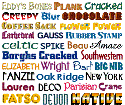 We all love cool fonts. For those beautiful type-phrases we should thankful for Steve Jobs because he was the first person who showed how those great looking fonts can express our digital life more artistically. Let's see how we could install or remove a font in windows.
We all love cool fonts. For those beautiful type-phrases we should thankful for Steve Jobs because he was the first person who showed how those great looking fonts can express our digital life more artistically. Let's see how we could install or remove a font in windows.To install a font, follow these steps:
Click Start, and then click Run.
Type the following command, and then click OK:%windir%\fonts
On the File menu, click Install New Font
.
.
In the Drives box, click the drive that contains the font that you want to add.
Note The floppy disk drive is typically drive A or drive B. The CD drive is typically drive D.
Note The floppy disk drive is typically drive A or drive B. The CD drive is typically drive D.
In the Folders box, click the folder that contains the font that you want to add, and then click OK.
In the List of fonts box, click the font that you want to add. To select more than one font at a time, press and hold the CTRL key while you select each font.
Click to select the Copy Fonts To Fonts Folder check box. The new font is saved in theWindows\Fonts folder.
Click OK.
To remove a font
To remove a font from the hard disk, follow these steps:
Click Start, and then click Run.
Type the following command, and then click OK:%windir%\fonts
 Click the font that you want to remove. To select more than one font at a time, press and hold the CTRL key while you select each font.
Click the font that you want to remove. To select more than one font at a time, press and hold the CTRL key while you select each font.On the File menu, click Delete.
When you receive the "Are you sure you want to delete these fonts?" prompt, click Yes.
Note You can prevent a font from loading without removing it from the hard disk. To do this, move the font from the Windows\Fonts folder to another folder.



 Posted in:
Posted in: 




